Materials¶
The script creates Sketchfab scenes which use physically based lighting and materials. The tool will convert your materials and it will make assumptions. This area of the script is most likely to recieve updates and improvements over time.
Currently the script will only deal with Standard materials and Multi/Sub-object materials. Neither does it convert any textures. So no jpg’s or png’s and no procedural textures. It reads the following material information:
- diffuse color
- specular color
- specular amount
- glossiness amount
- self illumination
- opacity
With this information the script tries to make sensible PBR materials for Sketchfab.
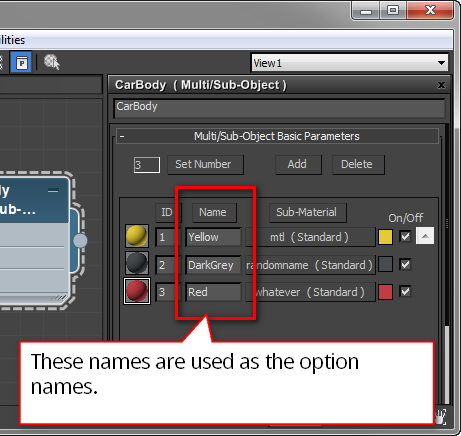
Note
To avoid issues in the configurator only use alphanumeric characters for the material names. You can use spaces if you want.
Materials for optiongroups¶
If you just apply standard materials to all parts of your model the script will publish and create your configurator just fine but there won’t be anything to configure. In order to have configuration options you need to use multi/sub object materials. A multi/sub material translates to an optiongroup and the submaterials will be the individual options. To create an optiongroup follow this procedure:
- Create a new multi/sub material
- Give it a proper name
- Set the amount of submaterials, one for each option
- Add a good name for each submaterial
- Create and link the submaterials
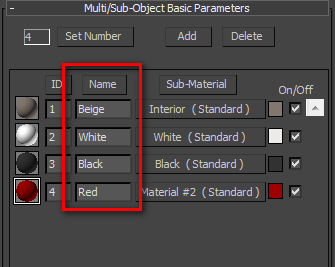
Use the name field in the multisub materials to name the options. The material names of the actual submaterials are ignored.
If you have multiple optiongroups which use the same color, make sure to use copies of that material. Don’t use instances of materials as that will confuse the configurator.
Dude, where are my materials?¶
So, where do these materials end up? They’re not stored in the sketchfab scene but in a separate javascript file which is stored right next to the html page the script builds for you. Actually, none of the materials are stored in the Sketchfab scene itself. That’s why the Sketchfab scene looks a bit weird. Only until you load the generated html page the converted materials are applied. I’ll probably try to fix this in the future to make the scenes look good on Sketchfab too.
This also means that if you start to edit your materials on Sketchfab.com these are ignored by the configurator. They don’t conflict with each other though. If you configure some materials through the confiugrator and refresh the page, the model is reset again.
Multiple materials¶
It’s very easy to add more optiongroups to your model. Just create a second multi/sub object material and add it to a differenct part of your model. Don’t use instances of submaterials. Create new separate submaterials even if the colors are the same.
Create a configurator with multiple optionsgroups
Todo
Update this video, mainly stop mentioning you can’t use spaces in the material names